Set up Fail2ban for Proxmox Web GUI
Category : How-to
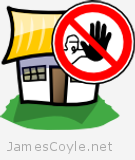 Fail2ban is an application that scans log files in real time and bans malicious IP addresses based on a set of rules and filters you can set.
Fail2ban is an application that scans log files in real time and bans malicious IP addresses based on a set of rules and filters you can set.
For this blog post, we’re going to look at capturing invalid login attempts to the Proxmox Web GUI and ban any IP addresses from accessing the Web GUI if they fail to authenticate 3 times from the same IP address.
Fail2ban is made up of three main component parts:
- Filter – a Filter is a pattern or regular expression that we wish to search for in the log files. In our case, we want to search for the words ‘authentication failure’ in the log because that’s what the pvedaemon writes when a failed login attempt occurs.
- Action – an Action is what we’ll do if the filter is found. What we need to do is ban any IP address where the filter is triggered 3 times.
- Jail – a Jail in Fail2ban is the glue that holds it all together – this ties a Filter, together with an Action and the relevant log file.
Install Fail2ban
Installing Fail2ban on Debian/ Proxmox is as easy as it gets – just use the apt package manager.
apt-get install fail2ban
Fail2ban is mostly Python, so it’ll need to be installed on the system or apt-get will install it as a dependency.
Note: by default Fail2ban will enable itself on SSH connections, blocking invalid IPs after 6 invalid attempts.
Configure Fail2ban for the Proxmox Web GUI
There are several steps to setting up Fail2ban. As mentioned earlier in the post, we want to ban any users IP address from accessing the Proxmox Web GUI if they have failed to authenticate 3 times. We shouldn’t block them indefinitely because it may be a simple password issue that they can resolve with the account administrator. We’ll configure Fail2ban to ban failed attempts for an hour.
Because banning a user after 3 invalid attempts is a fairly basic thing in the world of Fail2ban, we won’t need to create an Action as listed above. We’ll need to create a Jail and a Filter.
The Jail
A Jail in Fail2ban is the core configuration that combines a Filter, an Action (although this may be default Fail2ban behaviour) and a log file.
The default configuration for Fail2ban is found in /etc/fail2ban/jail.conf and contains many predefined entries for common processes such as FTP and Apache. We shouldn’t edit this file directly when adding new entries, instead, we should create the below file which will be used to override the default jail.conf.
vi /etc/fail2ban/jail.local
Add the following (this file may not already exist):
[proxmox-web-gui] enabled = true port = http,https,8006 filter = proxmox-web-gui logpath = /var/log/daemon.log maxretry = 3 bantime = 3600
The above entry has set a ruleset name of proxmox-web-gui, and the following:
- enabled – this simply states that this ruleset is active.
- port – set sthe port that any bans should act on
- filter – this sets the file name of the filter that we’ll use to detect any login failures. More about this in the next section.
- logpath – the name or pattern (for example /var/log/apache/*.log) of the log to monitor for the failed logins. This is the file that the above filter will work on.
- maxretry – this is how many times should the filter detect a problem before starting the ban.
- bantime – this is how long, in minutes, that the ban be in effect for.
The Filter
Now that we have specified the log file to look in we need to specify how to find the event we need to look for. For our example, Proxmox writes a specific string each time a failed login occurs which looks like the belew:
authentication failure; rhost=10.10.10.10 [email protected] msg=no such user ('[email protected]')
Our Filter, therefore, needs to look for this text and pull out the IP address.
Create a Filter file called proxmox-web-gui.conf in /etc/fail2ban/filter.d/.
vi /etc/fail2ban/filter.d/proxmox-web-gui.conf
Add the following:
[Definition] failregex = pvedaemon\[[0-9]+\]: authentication failure; rhost=<HOST> user=.* msg=.*
This will match the text that Proxmox writes to the daemon.log file when a failed login is detected. It’s got a Fail2ban specific keyword <HOST> which is what’s used to indicate to Fail2ban where the offending IP address is in the log entry. Fail2ban can then block this IP address as indicated in our Jail file.
Testing Fail2ban Filters
Fail2ban provides a nice little utility to test your Filter definitions to make sure they are working as you intend. First things first – we need an entry in our log file for an invalid login attempt. Go to your Proxmox Web GUI and enter some invalid login credentials.
The command to use is fail2ban-regex which has two parameters; the log file location and the Filter location.
fail2ban-regex /var/log/daemon.log /etc/fail2ban/filter.d/proxmox-web-gui.conf
An example of the output is below. The text Success, the total number of match is 1 states that there is one match in the log for our pattern in the proxmox-web-gui.conf file.
fail2ban-regex /var/log/daemon.log /etc/fail2ban/filter.d/proxmox-web-gui.conf
Running tests
=============
Use regex file : /etc/fail2ban/filter.d/proxmox-web-gui.conf
Use log file : /var/log/daemon.log
Results
=======
Failregex
|- Regular expressions:
| [1] pvedaemon\[[0-9]+\]: authentication failure; rhost=<HOST> user=.* msg=.*
|
`- Number of matches:
[1] 1 match(es)
Ignoreregex
|- Regular expressions:
|
`- Number of matches:
Summary
=======
Addresses found:
[1]
10.27.4.98 (Fri May 29 12:31:14 2015)
Date template hits:
770 hit(s): MONTH Day Hour:Minute:Second
0 hit(s): WEEKDAY MONTH Day Hour:Minute:Second Year
0 hit(s): WEEKDAY MONTH Day Hour:Minute:Second
0 hit(s): Year/Month/Day Hour:Minute:Second
0 hit(s): Day/Month/Year Hour:Minute:Second
0 hit(s): Day/Month/Year Hour:Minute:Second
0 hit(s): Day/MONTH/Year:Hour:Minute:Second
0 hit(s): Month/Day/Year:Hour:Minute:Second
0 hit(s): Year-Month-Day Hour:Minute:Second
0 hit(s): Year.Month.Day Hour:Minute:Second
0 hit(s): Day-MONTH-Year Hour:Minute:Second[.Millisecond]
0 hit(s): Day-Month-Year Hour:Minute:Second
0 hit(s): TAI64N
0 hit(s): Epoch
0 hit(s): ISO 8601
0 hit(s): Hour:Minute:Second
0 hit(s): <Month/Day/Year@Hour:Minute:Second>
Success, the total number of match is 1
However, look at the above section 'Running tests' which could contain important
information.
Restart fail2ban for the new Jail to be loaded.
service fail2ban restart
To check your new Jail has been loaded, run the following command and look for the proxmox-web-gui Jail name next to Jail List.
fail2ban-client -v status
INFO Using socket file /var/run/fail2ban/fail2ban.sock Status |- Number of jail: 2 `- Jail list: ssh, proxmox-web-gui
Try to log into the Proxmox Web GUI with an incorrect user 3 and see your IP address appear in the Currently banned section.
fail2ban-client -v status proxmox-web-gui
INFO Using socket file /var/run/fail2ban/fail2ban.sock Status for the jail: proxmox-web-gui |- filter | |- File list: /var/log/daemon.log | |- Currently failed: 0 | `- Total failed: 3 `- action |- Currently banned: 1 | `- IP list: 10.10.10.10 `- Total banned: 1
10 Comments
Jeff
19-Oct-2015 at 7:31 pmThis method doesn’t work when using your nginx webui… You will ban you own ip LOL
james.coyle
20-Oct-2015 at 7:11 amHi Jeff, This is designed to be used with the default built in web server. YMMV with anything else.
Jeff
20-Oct-2015 at 1:38 pmIs there a way to make this work with nginx reverse proxy without banning your own IP lol. Because using nginx reverse proxy to bring proxmox by example on port 443 makes the webui easier to reach to everyone, and it`s not really secure if you don`t have any kind of bruteforce mechanism.
james.coyle
20-Oct-2015 at 2:32 pmAs far as the Proxmox web server is concerned, it’s the Nginx that is the ‘client’ making the request. It would therefore be the Nginx IP that is blocked, and not the true client IP. You would need to make sure that Nginx makes calls to the Proxmox web server with the client IP address – you could take a look at the following:
http://nginx.org/en/docs/http/ngx_http_proxy_module.html#proxy_bind
http://nginx.org/en/docs/http/ngx_http_realip_module.html
https://en.wikipedia.org/wiki/X-Forwarded-For
jack
31-Mar-2016 at 3:41 pmhi nice idea
and i was searching for something like this
debian wheezy sorry to say it does not work
no webgui
install guide incpmplete you forgot to restart fail2ban after:
[Definition]
failregex = pvedaemon\[[0-9]+\]: authentication failure; rhost= user=.* msg=.*
james.coyle
31-Mar-2016 at 3:58 pmThe post does state ‘Restart fail2ban for the new Jail to be loaded.’ and include the steps on how to do that.
Andreas
23-Aug-2019 at 8:03 amVery useful Tutorial!
Thanks a lot!!!!
Mikhail
30-Sep-2021 at 1:05 amThanks a lot!!!!
Jaume Sabater
1-Nov-2021 at 9:22 amNice tutorial. Thanks for the work you put into it. Question: why does it specify http and https in the ports directive aside from 8006?
Jaume Sabater
1-Nov-2021 at 9:27 amNice tutorial, thanks for sharing. Do you know why the “port” directive includes “https” and “http” as well as “8006”, which is the default port? I noticed it’s the way the Proxmox wiki recommends it, but the reason is not stated there either.