Restore a single Proxmox OpenVZ Container From The command Line
Category : How-to
 I mostly use Proxmox from the command line, or terminal, and I have created a few scripts to perform common and repetitive tasks.
I mostly use Proxmox from the command line, or terminal, and I have created a few scripts to perform common and repetitive tasks.
The below script will restore a single OpenVZ container to the latest backup file available in the dump directory. The scripts takes a parameter for the container VMID to restore from backup. If the container exists, it will be stopped and removed before restoring the latest backup file available in the backup directory.
The script iterates through all of your backup files and only restores the latest based on the date in the file name, and not the date of the file creation or modified.
You will need to set the BACKUP_PATH variable to the location of your backup folder with no trailing slash, and BACKUP_EXT with the extension used for your chosen backup format.
If you save this script in the /bin then you can call the script from the terminal without having to move to the scripts directory. Create the file and paste the below script into it.
vi /bin/restore_one
#!/bin/bash
#
# Filename : restore_one
# Description : Restores a single OpenVZ Proxmox container to the latest backup file
# available in the dump folder.
# Author : James Coyle
#
# Version:
# -Date -Author -Description
# 01-11-2013 James Coyle Initial
#
#
BACKUP_PATH=/var/lib/vz/dump
BACKUP_EXT=tar.lzo
# Do not change
SEARCH_PATH=$BACKUP_PATH/vzdump-openvz-$1-*.$BACKUP_EXT
function display-useage
{
echo "Useage $0 [vmid to restore]"
echo "Example: $0 999"
}
# Check dir exists
if [ ! -d $BACKUP_PATH ]; then
echo "The directory $BACKUP_PATH does not exist"
exit 99
fi
# Check if argument is present
if [ -z "$1" ]
then
echo "Argument not present."
display-useage
exit 99
fi
# Check if vmid is available, on or off
VMON=$(vzlist | grep -P "[ ]+$1[ ]+")
VMOFF=$(vzlist --stopped | grep -P "[ ]+$1[ ]+")
if [ -n "$VMON" ]; then
echo "Requesting stop of container."
vzctl stop $1
echo "Requesting deletion of container."
vzctl delete $1
elif [ -n "$VMOFF" ]; then
echo "Container is stopped."
echo "Requesting deletion of container."
vzctl delete $1
else
echo "Container is not live."
fi
# Get unique VMIDs
for F in $SEARCH_PATH
do
FILENAME=${F##*/}
FILE_DATE=${FILENAME:18:19}
FILE_DATE=${FILE_DATE//[_\-]/}
if [ -z "$BACKUP_FILE" ]; then
BACKUP_FILE=$F
fi
TEST_FILENAME=${BACKUP_FILE##*/}
TEST_FILE_DATE=${TEST_FILENAME:18:19}
TEST_FILE_DATE=${TEST_FILE_DATE//[_\-]/}
if [ "$FILE_DATE" -gt "$TEST_FILE_DATE" ]; then
BACKUP_FILE=$F
fi
done
if [ -n $BACKUP_FILE ]; then
# Restore VM
echo "Restoring $1 with $BACKUP_FILE..."
vzrestore $BACKUP_FILE $1
else
echo "No backup file for VMID $1 exists."
fi
Make the script executable using chmod.
chmod +x /bin/restore_one
Use the below command, and substitute [VMID] with the container VMID to restore, to run the script.
restore_one [VMID]
See my other script on restoring multiple OpenVZ containers in Proxmox.

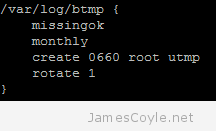 Most Linux applications create log files that need to be managed by either archiving or deleting old log files. This process is called log file rotation. The most common log rotation utility for Linux is conveniently called logrotate. logrotate is configured using the main configuration file, or the logrotate configuration folder. The configuration file usually holds the global configuration and the pointer to the configuration folder. In common Linux distributions such as Ubuntu and Debian, the logrotate configuration file can be found:
Most Linux applications create log files that need to be managed by either archiving or deleting old log files. This process is called log file rotation. The most common log rotation utility for Linux is conveniently called logrotate. logrotate is configured using the main configuration file, or the logrotate configuration folder. The configuration file usually holds the global configuration and the pointer to the configuration folder. In common Linux distributions such as Ubuntu and Debian, the logrotate configuration file can be found: Controlling startup services in Linux distributions such as Red Hat Enterprise Linux (RHEL), CentOS and Oracle Enterprise Linux (OEL) can be done using a Gnome GUI or a command line utility. The command line utility is called chkconfig and can list existing, add new or remove services from the operating systems startup list.
Controlling startup services in Linux distributions such as Red Hat Enterprise Linux (RHEL), CentOS and Oracle Enterprise Linux (OEL) can be done using a Gnome GUI or a command line utility. The command line utility is called chkconfig and can list existing, add new or remove services from the operating systems startup list.