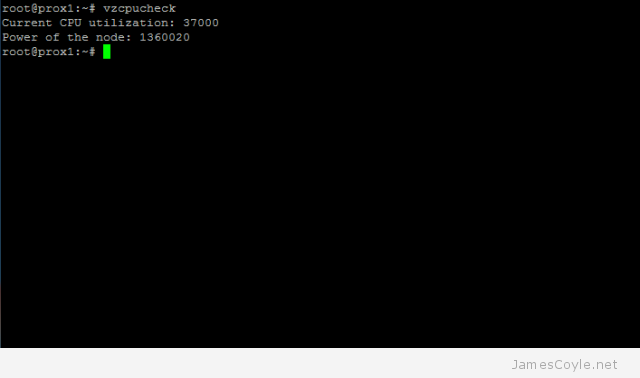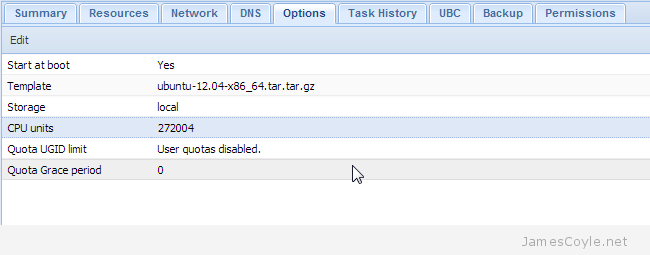Limit backup I/O bandwidth
Category : How-to
 When backing up in Proxmox, especially on the lower end of the server market, the backup process can cause your system to almost grind to a halt. Luckily, there is a config change which we can make to limit the bandwidth of the backup process to make sure there is sufficient bandwidth for everything else.
When backing up in Proxmox, especially on the lower end of the server market, the backup process can cause your system to almost grind to a halt. Luckily, there is a config change which we can make to limit the bandwidth of the backup process to make sure there is sufficient bandwidth for everything else.
The setting cannot be changed using the web gui, you must log into your Proxmox server using SSH. Once you have logged in, open the config file:
vi /etc/vzdump.conf
Find the line which contains bwlimit, remove the hash and append the value of KB/s which you would like the backup limiting to. The below example limits the backup process to 40000 KB/s.
bwlimit 40000
To calculate how many KB/s you need will take trial and error to see what affect speeds have on your system. Something which is helpful however, is converting MBs (Megabytes) into KB/s (Kilobytes). The formula is simple – just multiply the MB value by 1024 as there are 1024 KB in a MB.
MB/s * 1024 = KB/s
If you want a transfer speed of 10 MB/s you would use a bwlimit value of 10240 as the below example shows.
10 MB/s * 1024 = 10240 KB/s
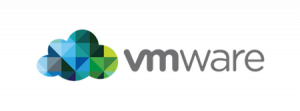
 Since the 2.6.18-028stable021 kernel, it has been possible to set the I/O priority of an OpenVZ container. It is not currently possible to set any I/O limits for containers, only the priority. If you require I/O limits you should use KVM.
Since the 2.6.18-028stable021 kernel, it has been possible to set the I/O priority of an OpenVZ container. It is not currently possible to set any I/O limits for containers, only the priority. If you require I/O limits you should use KVM.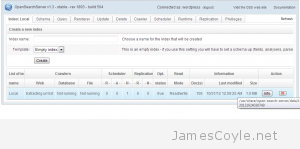
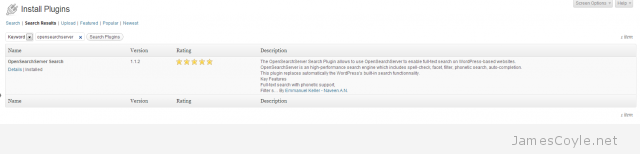

 OpenVZ containers have a mechanism in place to prioritise CPU resource assignment. You can make sure that your most critical guests have the CPU resource they require.
OpenVZ containers have a mechanism in place to prioritise CPU resource assignment. You can make sure that your most critical guests have the CPU resource they require.