Proxmox 5.0 is now available
Category : Tech News
 Today, the Proxmox VE team have released a new version of Proxmox, incrementing the major version to 5.0!
Today, the Proxmox VE team have released a new version of Proxmox, incrementing the major version to 5.0!
The new version packs in a raft of new features, the headline being the new Replicated Storage feature which enables batch style synchronisation of local storage volumes across servers.
You can download the ISO from https://www.proxmox.com/en/downloads/item/proxmox-ve-5-0-iso-installer
Highlights of the 5.0 release:
- Based on Debian Stretch 9.0
- Kernel 4.10.15
- QEMU 2.9
- LXC: update to 2.0.8
- New asynchronous Storage Replication feature (needs ZFS, technology preview)
- New/updated LXC templates (Debian, Ubuntu, CentOS, Fedora, OpenSUSE, Arch Linux, Gentoo and Alpine)
- Updated/improved noVNC console]
- Ceph v12.1.0 Luminous (technology preview), packaged by Proxmox
- Live migration with local storage
- GUI improvements
- USB und Host PCI address visibility
- improved bulk and filtering options
- Improved installation ISO
- Importing Qemu/KVM_Virtual_Machines#_importing_virtual_machines_from_foreign_hypervisors
- Improved reference documentation with screenshots
- Countless bug fixes and package updates
Upgrade
Before updating, make sure all your VM’s have been stopped, both LXC and KVM. Ensure you have the required repository entries for apt. You’ll either need a valid license key or to add the less stable pve-no-subscription repository.
Update your apt for Debian, edit /etc/apt/sources.list and replace it with:
deb http://ftp.at.debian.org/debian stretch main contrib # security updates deb http://security.debian.org stretch/updates main contrib
And your Proxmox repository source /etc/apt/sources.list.d/pve-enterprise.list to the below. See Proxmox 3.1 package/ updates manager (this also works for version 5.x) for more information.
deb https://enterprise.proxmox.com/debian/pve stretch pve-enterprise
Run the below commands on each server in your cluster.
apt-get update apt-get dist-upgrade
Restart all Proxmox servers to complete the installation.
 Oracle Java is one of the biggest problems in life. That’s just a fact. Half of it is the fact that you have to download it directly from Oracle each time, quarter of it is the almost daily updates (compounded by the first problem), and the remainder is dealing with the fact that the first problem is there by design.
Oracle Java is one of the biggest problems in life. That’s just a fact. Half of it is the fact that you have to download it directly from Oracle each time, quarter of it is the almost daily updates (compounded by the first problem), and the remainder is dealing with the fact that the first problem is there by design.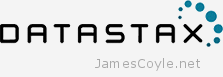 The following process will install the DataStax distribution of Cassandra on any Debian based system, such as Debian or Ubuntu. We’ll use the official DataStax apt repositories to install Cassandra using apt-get.
The following process will install the DataStax distribution of Cassandra on any Debian based system, such as Debian or Ubuntu. We’ll use the official DataStax apt repositories to install Cassandra using apt-get.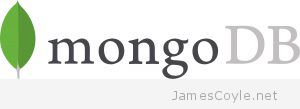 MongoDB is one of the leading noSQL breeds of database that’s been growing in popularity in recent years. The database is available in a ‘community edition’ that’s available for all to use freely.
MongoDB is one of the leading noSQL breeds of database that’s been growing in popularity in recent years. The database is available in a ‘community edition’ that’s available for all to use freely.